How to Use Siri on iPhone 12
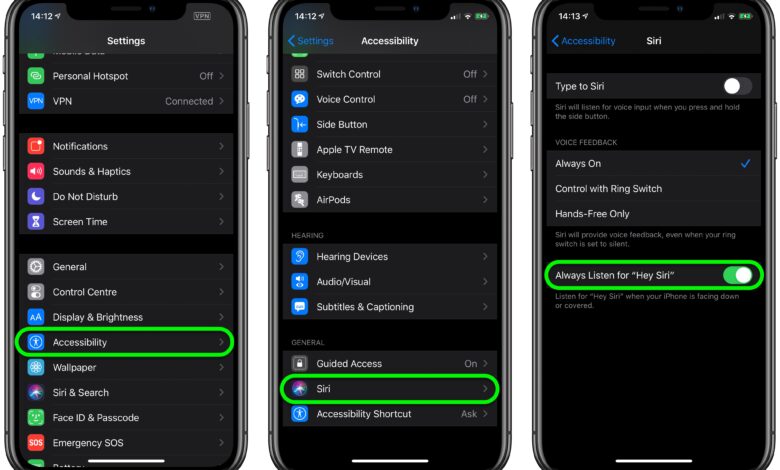
How to Use Siri on iPhone 12
Siri, Apple’s virtual assistant, is here to make your life more convenient. If you’re using an iPhone 12, you’re in luck because Siri is at your service. In this article, we’ll guide you through the steps to effectively use Siri on your iPhone 12.
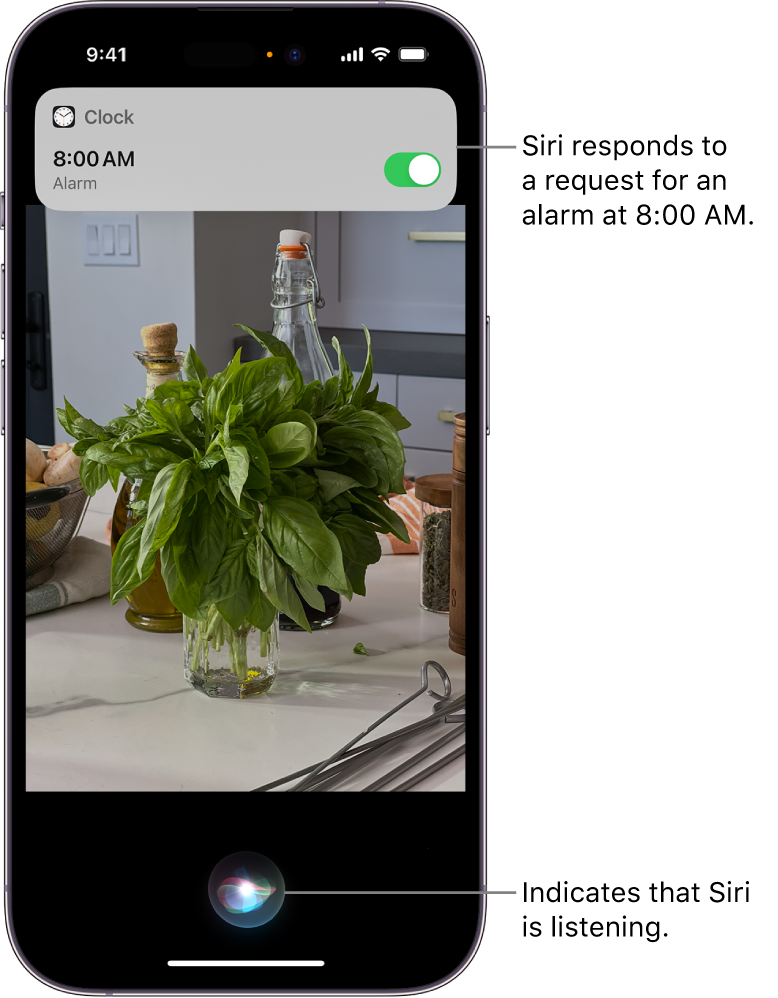
Activating Siri
You have two options for activating Siri:
- Voice Activation
- Go to Settings > Siri & Search.
- Tap “Listen for” and choose “Hey Siri” or simply “Siri” if available. You can also customize Siri’s voice recognition settings.[1.]
- Button Activation
Using Siri
With Siri activated, you can make a wide range of requests:
- Getting Information: Ask questions like “What’s the weather like today?” or “Who won the World Series last year?”
- Setting Alarms and Reminders: Say, “Set an alarm for 7 AM” or “Remind me to buy groceries.”
- Sending Messages: Dictate messages by saying, “Text John that I’ll be there in 10 minutes.”
- Navigation: Get directions by asking, “Take me to the nearest coffee shop.”
- Controlling Your Device: Say, “Turn on Bluetooth” or “Take a screenshot.”
Customizing Siri
You can further personalize your Siri experience in Settings. Enable “Listen for ‘Hey Siri'” while your device is locked and “Allow Siri When Locked” to make Siri accessible without unlocking your phone.
With Siri on your iPhone 12, you have a versatile virtual assistant that can simplify your daily tasks and provide instant information. Just activate Siri and let it do the work for you.
For more interesting information; Click Here
Sources:
- AT&T – Siri on iPhone 12.
- Apple Support – Use Siri on iPhone
- Lifewire – How to Use Siri on iPhone 12
- Setapp – How to use Siri on iPhone 12
- iPhone 12 Manual – How to use Siri on iPhone 12 and iPhone 12 Pro
- Converged Devices – How to Use Siri on iPhone 12? (The Basic Guide)


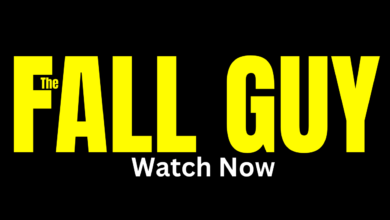

Not too much informative
I think its nice post Gul Khanda
Your point of view caught my eye and was very interesting. Thanks. I have a question for you.
I don’t think the title of your article matches the content lol. Just kidding, mainly because I had some doubts after reading the article.